Hot Spot Lending Program
Hot Spot Program
- T-Mobile
- Portal Link: T-Mobile
- Portals allow you to suspend/unsuspend devices, order device replacements, name/rename devices, activate new devices/SIMS, review billing and make payments, create/download reports, etc.
- Ticket Support: tmsupport@inseego.com
- Advanced Support: Shankman@T-Mobile.com & Mark.Serrano66@T-Mobile.com
- Portal Link: T-Mobile
- Verizon
- Portal Link: Verizon
- Portals allow you to suspend/unsuspend devices, order device replacements, name/rename devices, activate new devices/SIMS, review billing and make payments, create/download reports, etc.
- Support Hotline: wfmvzwbusinesssupport@vzw.com or 1-800-525-0481
- Advanced Support: romano@verizonwireless.com
- Portal Link: Verizon
- Montana State Library Ticket System
- We are happy to help with directions or set up a video call, but we will not have access to portals to make changes.
How to Set-Up and Use the Hot Spots (T-Mobile and Verizon)
- Activate in Portal
Activate New Verizon Device Replacement in Portal
Activate New T-Mobile Device Replacement in Portal
- Set-Up and Use Device
T-Mobile Directions for Franklin T-10 Set-Up and Use (Video)
T-Mobile Directions for Franklin T-10 Set-Up and Use
T-Mobile Directions for 5G Set-Up and Use (Video)
T-Mobile Directions for 5G Set-Up and Use
Verizon Directions for Orbic- Set-Up and Use (Video)
Verizon Directions for Orbic- Set-Up and Use
- Hotspot Advanced Settings (Change Wi-Fi Name (SSID) and Password)
-Click “Connections & Network” for Name/Password Change.
-Montana Automatic Password Set To: MSLHotSpot406!
- Hot Spot Quick Guides for Library Patrons (T-Mobile and Verizon)
T-Mobile T10: Connecting to Hotspot
T-Mobile 5G: Connecting to Hotspot
Verizon Orbic: Connecting to Hotspot
Hot Spot Accessories that may be Useful
- First Step- Make sure information matches! The information physically in your device (not on the box) needs to match what you have in the portal.
- SIM # (The SIM card associated with your hotspot). This number is physically on the small chip inside your device.
- IMEI # (the hotspot’s unique identification number- # can be found underneath the battery) Note- IMEI is less important for T-Mobile, but important for identifying device.
- “Active” Status: make sure the device in the portal is active and not suspended or been removed.
- NOTE- NEVER swap SIM cards! More devices will start having issues!
- Factory Reset:
A common solution to many connectivity and hotspot operational issues is to perform a Factory Reset. This will reset all of the device’s settings to the default values, including admin passwords, Wi-Fi name (SSID), and system settings.
- Within a hotspot you can find a “Factory Reset” button or tab.
1. Remove the back cover and while the hotspot has charge.
2. Hold down this button or tab. Sometimes a small tool like a paperclip is needed.
3. Hold the button down for a few seconds until the screen starts rebooting. - Alternatively, factory resets can also be done through the T-Mobile or Verizon admin screens on a computer
T-Mobile online factory reset instructions
Verizon online factory reset instructions
3. Put in a Support Ticket:
T-Mobile:
- Ticket Support: tmsupport@inseego.com
- Phone Support: 1-800-307-0340
- Help Center: https://inseego.clickhelp.co/home/en-us/
- Advanced Support: Shankman@T-Mobile.com & Mark.Serrano66@T-Mobile.com
Verizon:
- Ticket Support: wfmvzwbusinesssupport@vzw.com
- Phone Support: 1-800-525-0481
- Help Center: Top of Screen> Click Support > Get Support OR >Troubleshooting
- Advanced Support: romano@verizonwireless.com
Montana State Library Ticket System
We are happy to help with directions or set up a video call, but we will not have access to portals to make changes.
Example Circulation Policies/Templates for Hot Spot Programs
- Arizona State Library User Agreement Template
9 and 10 of this PDF have a template user agreement that you could adapt for your library - Butte Silver-Bow Hotspot Agreement
Suggested Check-In Procedure
If a patron states, the device is no longer working, it may have been suspended by the hotspot manager for it being overdue. The front desk should send the hotspot to the hotspot manager, because they will need to unsuspend in the portal or do further troubleshooting.
Tampering Tape- This can help prevent SIM cards from being swapped/stolen. If tampering tape has been broken, front desk can send it to the “hotspot” manager to ensure everything is still working and correct in the portal.
Suggested Overdue Procedures for Hot Spots
We suggest having a consistent day/time to check for overdue hotspots in your cataloging system, potentially once a week. After that time, you can:
Suspend the respective T-Mobile or Verizon hotspot using your library's hotspot management portal.
Suspending a hotspot will pause all data usage on the hotspot, often prompting the hotspot to be returned. When the device is returned, ensure its suspension is reverted. Once confirmed that the hotspot has active data usage, it can then go back into circulation.
NOTE: Suspending a device will pause charges to that device. Both T-Mobile and Verizon have a max suspension with no billing per year, but it can help with replacement costs if necessary. T-Mobile: $30 for 1 month; Verizon is $40 for one month. You can suspend a device for one more month, but after two consecutive months full billing will resume. It would be best to decide to replace the device or cancel the line at the 30 or 60 days of no return.
Fines and Fees with Hot Spots
For Montana Shared Catalog libraries, fine options are:
No fines
10 cents per day
$1.00 per day
Hot Spot Device Tracking and Record-Keeping
The most important pieces of information to keep track of are:
- Line # (this takes the form of a traditional 10-digit phone number)
- SIM # (The SIM card associated with your hotspot). This number is physically on the card.
- IMEI # (the hotspot’s unique identification number- # can be found underneath the battery) Note- IMEI is less important for T-Mobile, but important for identifying device.
- Provider Name- if you use more than one provider.
How to Catalog this Information:
The information provided above can be put into “STAFF” notes when cataloging within Workflows.
Creating an organized Excel sheet with your device information is additionally recommended with the above information each being it’s own column- plus a notes section.
** Be sure when you are cataloging your items that the IMEI Number directly underneath the battery correlates to the information in your cataloging system. **
Note: For your cataloging needs you can decide on a naming convention that makes sense for your patrons and staff, but please ensure that your management records at least keep track of the above information.
Naming Your Devices in the Portal & Cataloging:
T-Mobile:
- Click/Open the line number in the Portal
- Find User Defined Info- Click Edit
- Edit Section Called “Library” to be the same as what you have in your catalog system.
- You can use whatever naming convention that works best for your library: Hotspot 1, Hotspot #### (last 4 of your line number, etc.
Verizon:
- Click/Open the line number in the Portal
- Under “User Information” at the top- Click Edit
- Edit First Name as Hotspot and/or Branch name, Edit Last Name as the number of your hotspot as you have it cataloged/named in your catalog system.
Montana Shared Catalog Knowledge Base Articles:
Billing is automatically set up to be a monthly bill for both T-Mobile and Verizon.
T-Mobile Bill Period: 10th-9th. Billing is accessible in Portal.
Billing Statement e-mailed between 13th-16th.
Verizon Bill Period: 6th-5th. Billing is accessible in Portal.
Billing Statement e-mailed within a week.
T-Mobile Manage Billing Settings Directions: Paper/Paperless- Email Notifications
**Note- you will want to log-in with Government Portal for T-Mobile, but the directions are the same except for the “Account Hub” link.
Verizon Manage Billing Settings Directions: Paper/Paperless- Email Notifications
Specialty Billing: Providers can set up a special paying period/statement if you would prefer to bulk pay for multiple months.
T-Mobile POC: Alexander.Shankman@T-Mobile.com
Verizon POC: cynthia.romano@verizonwireless.com
Funding Sources
The initial setup of the Montana State Library hot spot lending program was funded by the following organizations from 2020-2023:
Institute of Museum and Library Services (LSTA and ARPA funds)
CARES Act Funds
Governor's Emergency Education Relief Fund (GEER)
Steele-Reese Foundation
Blue Cross and Blue Shield of Montana
The Trust for Montana Libraries
Funding FY 2024-2025
Montana Legislature 2023 one-time-only funding: House Bill 2
Starting in Fiscal Year 2026 the funding and management of the hotspot program will be moved to the local level for libraries who would like to/be able to continue the program on their own.
Thank you to our funders for making this project a possibility!