BARD Directions for MAC
Step 1: Downloading a Book
- Log in to BARD www.nlsbard.loc.gov/mt1a
- Find the book you want to read.
- Click or press Enter on the blue Download link.
- A box will open asking if you would like to Open or Save the book you are downloading. Select Save.Most Macs default to saving files to theDownloads folder on your hard drive. The download process will begin automatically when you click Save, and may take several minutes, depending on the size of the book and the speed of your connection to the internet.
Step 2: Unzipping BARD Books
When the book finishes downloading, it will appear as a zipped file. You will need to unzip, or "unarchive", it before you can read the book, because your digital player will not recognize a zipped file as a book. To unzip a file:
- Double click on the file (or press Enter). It may take a few seconds; during this time, the Archive Utility window will appear on screen, showing the progress of the unzip process.The files inside will automatically be unarchived into a new folder with the same name as the original zipped file (but without the .zip extension). The new folder will be in the same directory as the original zipped book folder.
- Once a book has been unzipped (unarchived), you can delete the original zipped file.
Step 3: Moving the Unzipped Books to your Flash Drive or Cartridge
- Open Finder.
- Open the Downloads folder to see your book. Your USB flash drive or blank digital cartridge should be listed under Devices.
- Move, copy or drag-and-drop the unzipped book from the Downloads folder to your flash drive or blank digital cartridge. Note: You can put multiple books on a flash drive or cartridge. A 4-gigabyte flash drive or cartridge can hold about 25 to 30 books.
Step 4: Listening to the Book
- Eject the flash drive or cartridge from your Mac.
- Turn your digital player on.
- Plug your USB flash drive into the USB port on your digital player. (Note: The USB port, which has a removable plastic cover, is on the right side of the player, next to the audio jack.) If using a digital cartridge, insert it in the front of the player, just like a regular digital book.
- The player will recognize the book that is on your flash drive or cartridge. If there are multiple books, hold down the Play/Stop button until it beeps to go into bookshelf mode and select the book you want.
- Once you have finished a book, you can delete it from your flash drive or cartridge. Or, if you think you may want to read the book again later, you can keep the book, in either its zipped or unzipped form.
PLEASE NOTE:These instructions were prepared using a MacBook laptop running Mac OS X, version 10.6.4. If you have an older or newer Mac, some steps in the process might look a bit different on your computer.